UI Extensions
Charon supports a powerful plugin model through extensions, which allow developers to create custom field and document editors that integrate with the application. These extensions are built using Web Components and packaged as NPM modules for easy distribution and reuse.
What Is a Charon Extension?
A Charon extension is an external package that provides one or more custom UI components (editors) used inside the document form.
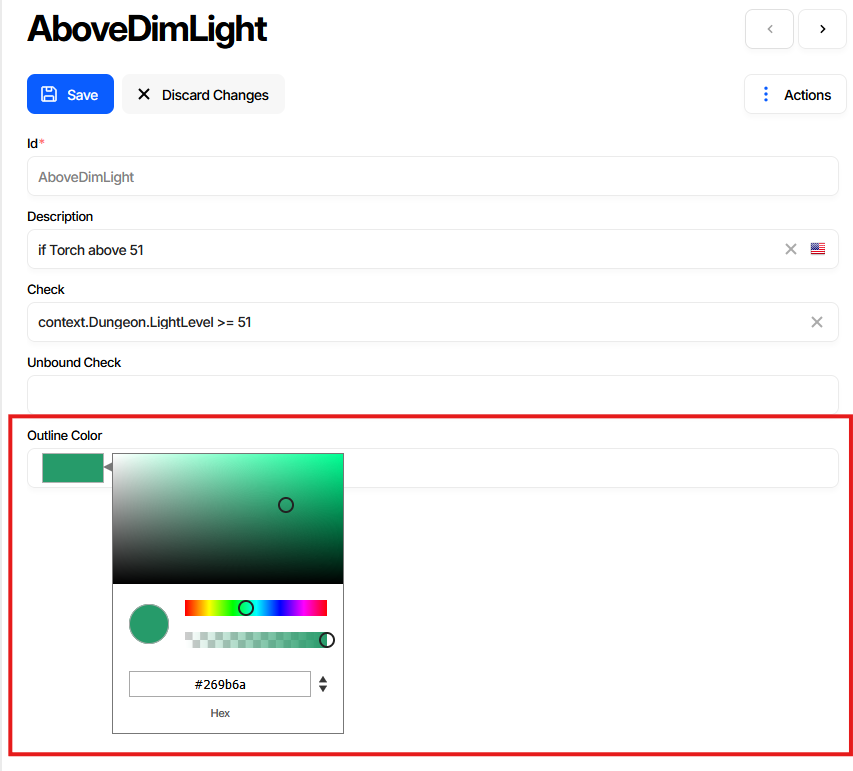
Each extension is:
A Web Component implementing a specific interface.
Packaged as a standard NPM module.
Discoverable by Charon at runtime (via local
.tgzor a public NPM registry).Described with metadata in
package.jsonunder theconfig.customEditorssection.
What Is a Web Component?
A Web Component is a browser-native way to define reusable UI elements that are:
Encapsulated: HTML, CSS, and JS are scoped to the component.
Self-contained: No dependencies on the application’s framework.
Reusable: Can be shared across projects regardless of frontend tech (React, Angular, Vue, etc.).
This isolation is essential for Charon, which must load unknown user-defined components without conflict or side effects.
What Is an NPM Package?
An NPM package is a collection of files published to the npm registry or used locally. It contains:
JavaScript bundles
Stylesheets (optional)
Metadata (
package.json)Documentation or type definitions
In Charon, an extension is published as an NPM package (or .tgz archive) and loaded dynamically at runtime.
Typical NPM Package Structure
A Charon extension NPM package usually contains:
dist/
├── index.js # Compiled JS bundle that registers the component
├── assets/
│ └── index.css # Optional styles
├── package.json # Includes Charon metadata and schema reference
└── *.tgz # (optional) Published archive
Example package.json metadata:
"config": {
"customEditors": [
{
"id": "ext-logical-toggle",
"selector": "ext-logical-toggle-editor",
"name": "Logical Toggle",
"type": ["Property", "Grid"],
"dataTypes": ["Logical"]
}
]
}
Gettings Started
Publication and Consumption
After you implement the extension interface and build the UI logic to display and edit the value, you need to create a production build of your package and publish it either locally or to the NPM registry.
To publish locally:
npm pack
This creates a .tgz archive in your dist directory that can be manually placed in Charon’s extension folder for testing.
To publish publicly:
npm publish
Make sure your package.json contains all required metadata and the "private": true flag is removed.
Once published, the extension package can be added through the Project Settings → Extensions tab in Charon. Enter the NPM package name and, optionally, specify a version. If the version is omitted, the latest published version will be used.
The list of enabled extensions is saved inside your Charon data file, making it automatically available to all users working on that file.
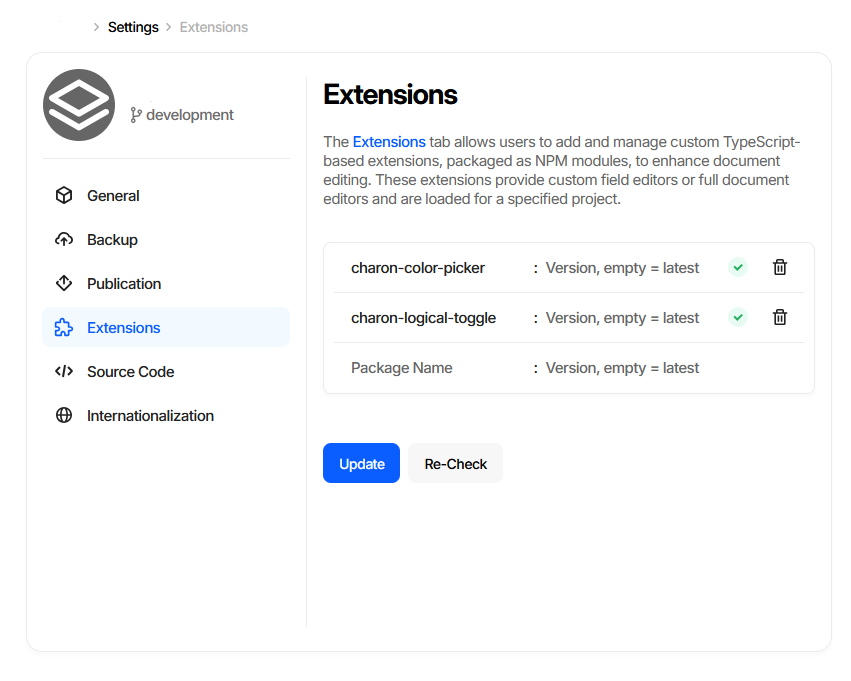
Note
Locally installed extensions (via .tgz files) are intended only for development and debugging. They are available only on your machine and will not be shared with other users.